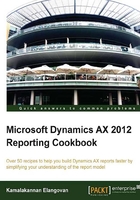
Adding an image in auto design
This recipe will help you learn about using images in the report and how to use expressions to choose the images dynamically. A new column will be added to the report that indicates if the transaction date was before or after the due date. To indicate before and after, we will use a green check mark and a red cross for indication. A visual expression is easier to identify than just having a Boolean type value.
How to do it…
Images can be added in auto design as follows:
- Identify the images that are going to be used and set them with right resolutions (Syncfusion® Metrostudio has been used to generate these images).
- The images to be loaded:

- Right-click on the Images node and select Add a new image.
- Locate the path of the image in the ImageSource property for the Images node.
- The image is imported, a thumbnail is visible and the system identifies the nature of the file automatically.
- Repeat the same steps to add the second image.
- In the table data region CustTransTable, expand the Data node and add a new image type field.
- Set the following properties:

- The report is ready to display images. Start a preview to see the expression getting evaluated to display the appropriate image:

How it works…
Images are used in the scenarios to display the company logo or a product image. There are several ways to reference an image in a report such as embedded images, external images, and database. The tabular overview details the reference type and the usage:

Tip
Adding a company logo is a common scenario but at the moment, only precision design supports it and auto designs cannot reference the company image in the report header.
See also
- The Adding headers and displaying company images recipe in Chapter 4, Report Programming Model – RDP.